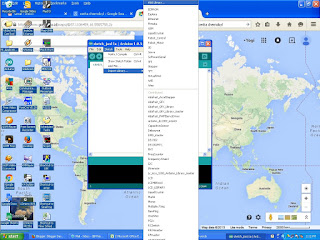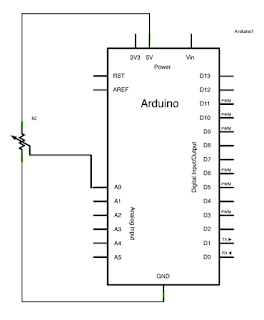Cara membaca data remote TV, DVD, dll dengan arduino (How to read remote data with Arduino)

Hari ini saya coba share bagaimana cara membaca data remote TV, DVD dan sebagainya. Siapkan dulu materialnya sebagai berikut: - IR receiver modul - Arduino - Remote TV / apapun Masukkan dulu library untuk IR remote ke dalam IDE sketch di sini . IR receiver module Arduino UNO Hubungkan pin IR receiver modul dengan UNO kamu seperti dibawah: Arduino UNO IR receiver Vcc 5v Vcc Gnd Gnd Pin 5 Data Download sketch ke dalam ardunio bisa di download di sini . Buka Serial monitor --> tekan tombol remote --> Baca kode yang muncul. Kode yang muncul merupakan data dari remote tersebut. Kode tersebut bisa di pakai untuk mengaktifkan relay dari jarak jauh. Selamat mencoba. Terima kasih