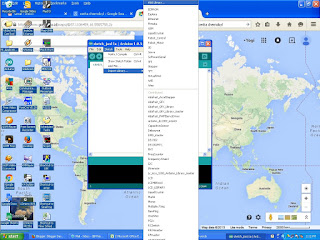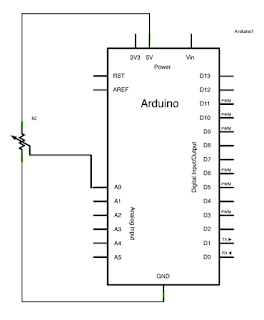Membuat mesin pengecekan resistansi (Ohm meter)

Salam Elektro Kali ini, saya akan membagi bagaimana cara membuat pengecekan resistansi dengan arduino. Siapkan material yang dibutuhkan. - Arduino Uno or other arduino. (Saya pake Uno). - Potensiometer 5Kohm - Switching power supply 12 volt - Buzzer - ULN 2003A - Relay 12 volt - LCD 16x2 - Connector banana female - Pushbutton - Power switch - LED red and green - Enclosure Here is the fix machine Hasil mesin pengecekan resistance Connect wire from arduino to LCD, button and relay. Here is the diagram block Block diagram Schematic diagram is here . LCD guide LCD guide pin out Schematic driver buzzer find it here . Note of function Mesin ini bisa di set ke beberapa model, yang mana maksudnya kita bisa menambahkan beberapa spesifikasi minimum dan maksimum. Bila nilai resistance berapa diluar spec, maka buzzer akan berbunyi. Mari kita lihat hasil rangkaiannya walau tidak sebagus yang dipikirkan. Bentuk dalam mesin The Machine code ...